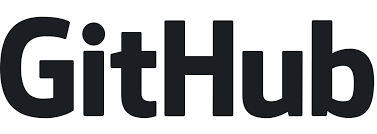Before we find out what an e-commerce website is, let us first know what e-commerce is. E-commerce is also known as e-Business (electronic business) is just the sales and purchase of services and goods on the internet. It is the electronic medium of transfer of data and funds between two or more parties. It is simply online shopping. E-commerce started way back in the 1960s when organizations began using Electronic Data Interchange (EDI) to transfer documents of their business back and forth.
What is an e-commerce website?
Table of Contents
E-commerce websites are online portals that facilitate online transactions of goods and services through the Internet’s transfer of information and funds. Initially, e-commerce was conducted primarily through emails and phone calls. Everything that a transaction requires can now be completed online using a single website.
Types of e-commerce websites
E-commerce website types depend on the function they serve, different e-commerce websites are referred to differently.
- Business -to- Business (B2B): Electronic exchange of goods and services between businesses. As an example, a company sells SAS products to other companies.
- Business -to- Customer (B2C): Electronic transactions between businesses and consumers for the purchase of goods and services. Assume you purchase a new t-shirt from an online retailer.
- Consumer -to- Consumer (C2C): Electronic transactions between consumers, usually through a third party. Assume you sell your old smartphone to another consumer on eBay.
- Consumer -to- Business (C2B): Electronic transactions involving the sale of goods and services by individuals to businesses. For example, a social media influencer may charge a fee for exposure to their online audience.
What is the process of e-Commerce?
e-commerce is simply a type of commerce. It operates in the physical retail industry. The only difference between it and a traditional store is that everything is done online. An e-Commerce company’s journey begins with the creation of an e-Commerce website. Plugins such as WooCommerce are commonly used.
Following that, the products are displayed, along with pertinent information such as product descriptions and price tags. For the customers’ convenience, a CTA button such as “Buy Now” is placed near the products. If they want to purchase a product, they can do so by clicking on the button and making the payment. Customers are usually asked to fill out a form to place their orders.
There, they must provide all the necessary information, such as the delivery address. In the e-Commerce industry, various payment methods are used. Buyers can either use a payment gateway such as PayPal or their credit cards to make their purchases.
Another great option is Cash on Delivery (COD), which is mostly preferred by senior citizens. In this case, the buyer pays when the item they ordered is delivered to their home address. The payment can be made in cash, with a credit card, or with other convenient options such as Google Pay.
If you are dissatisfied with the product’s quality or received a different product by mistake, you can use reverse logistics systems to get something delivered to you. It is as simple as returning the items and receiving your money back. You must notify the company that you intend to return the product you ordered. A company representative will come to you and retrieve the product. The funds will be deposited into your account.
Product promotion is also done digitally in e-Commerce. Digital advertising and email marketing are the two most popular methods. Ads are placed on the social media platforms that the target groups prefer. All visitors are required to enter their email addresses. On that basis, an email list is created. Following that, personal emails are sent. Personal notifications are occasionally sent to the prospect customers’ social media accounts.
Best e-Commerce Sites
These are a few of the most popular e-commerce websites from around the world (in no order)
- Amazon
- eBay
- Alibaba
- Taobao
- Walmart
- Etsy
Legal Requirements for an e-Commerce Website
Before you even launch your e-Commerce website, you must ensure that it is legally compliant with the data privacy laws that apply to the region of your audience. GDPR and CCPA are two of the first regulations to have a significant impact on data collection, use, and storage on a large scale.
Some of the policies that you must implement on your e-Commerce website are listed below:
- Policy on Privacy
- Conditions of Use
- Disclaimers (related to your product, service content, or affiliate revenue)
These are just a few of the fundamental policies you must communicate to your visitors. Aside from that, if your website uses cookies (which is highly unlikely), you must obtain your users’ permission to store their data in the cookies as well.
The Top Three (3) e-Commerce Website Builders in 2022
- WordPress
- WooCommerce
- Opti monster
WooCommerce
WooCommerce, like WordPress, is an open-source platform that is the most popular solution for creating an e-Commerce website with a theme. And it is currently the most widely used technology for e-Commerce.
WooCommerce is used by approximately 27% of all websites worldwide, with a total of 35,712 websites.
WordPress
WordPress is an open-source CMS that integrates easily with WooCommerce. You can design your site exactly how you want it with WordPress and WooCommerce, depending on the products you are selling. You can easily install various WordPress and WooCommerce plugins to enhance the functionality of your e-Commerce site. A premium WordPress theme is a good option for e-Commerce websites because they have better customer support and are customizable.
So, whether you want to start a small or large e-commerce store. WooCommerce has everything you need to build a high-quality e-Commerce store using the power of WordPress.
Opti Monster
Opti monster creates opt-in forms to grow your email list. It uses exit-intent popups to get potential buyers to stick around. If you can get pro features and need more insights on improving your website turnouts, you can consider their paid plans.
7 Reasons Why WooCommerce &WordPress are a Great Combination for Building an e-Commerce Website
- Every budget is catered to.
- Simple to use (especially for people who already WordPress)
- There are hundreds of extensions (plugins)
- It can sell a wide range of products (virtual, physical, downloadable, services. Etc.)
- It is compatible with almost all payment gateways.
- Open source – can be tailored to our specific requirements.
- A large developer, marketer, and expert community.
How Can You Create your e-Commerce Website?
Selling products through an online shop is the best way to make a bit of extra money. You can easily introduce your products to a large number of customers at once by using an e-Commerce website. There are numerous advantages of using e-Commerce websites over physical stores. That is why many traders want to take their business to the next level by developing an e-Commerce website.
You don’t need to be tech-savvy to create a website for your company or business. To use a WordPress theme compatible with WooCommerce, all you need is some WordPress knowledge. Then you can customize your e-Commerce website. Additionally, with the help of various e-Commerce platforms, you can easily create your e-Commerce website.
E-commerce platforms are the most efficient way to create an e-Commerce website. The following are some of the best e-Commerce website builders to consider when creating your e-Commerce website.
How do I build an e-Commerce Website with WooCommerce and WordPress?
- Select a domain name for your e-Commerce site: the web address of your website is referred to as its domain name. a simple way to come up with a domain name for your blog is to use a name related to your niche and use .com as the extension.
- Select a Web Hosting Plan: web hosting is the location where your website’s data is kept. There are numerous web hosting service providers to choose from, but for this guide, we will stick with Bluehost. To proceed, go to the Bluehost home page and click the “Get started button”. Bluehost is the best web hosting service. When you click, you will be taken to their signup page, where you will be asked to select a pricing plan from the three options listed below. We recommend that you select the Plus plan. Your plan can always be upgraded.
After selecting a plan, you must enter your website’s domain name. if you choose the Choice Plus plan, the domain privacy protection feature is included for free. You can add it as an add-on to other plans. Domain privacy protection is a useful feature because it keeps your personal information private from the general public.
You will receive a confirmation email after entering your payment information. You’re ready to go once you’ve signed up with Bluehost.
- WordPress Installation on Bluehost: like almost every other major web hosting provider, it provides a 1-click installation for WordPress and other CMSs like Joomla and Drupal. The steps to install WordPress using the 1-click installation feature are as follows:
- Sign up to the Bluehost (or any web host you are using).
- Navigate to the control panel.
- Click on the WordPress icon (Install WordPress) located in the website section.
- Bluehost WordPress Installation.
- Select the domain where you want to install WordPress.
- Enter your desired site name, admin username, and admin password, and then click “Install Now”.
Now, that you have successfully installed WordPress, you are ready to install the WooCommerce plugin and get started on your e-Commerce site. To install and configure WooCommerce, follow the steps below:
- Put in the WooCommerce Plugin.
- Go to your WordPress dashboard and sign in.
- Navigate to Plugins >Add New.
- Now, in the search field, type ‘WooCommerce’.
- Finally, click the ‘Install Now’ button next to the plugin to activate it.
- Adding WooCommerce to WordPress
- The on-screen setup wizard for WooCommerce will appear next. Click “let’s Go!” to begin the wizard.
- The wizard’s first step is to create the pages listed below:
- Cart: The shopping cart is where your customers can make changes to their order before proceeding to the checkout page.
- Checkout: This is where your customers select a delivery method and pay for their purchases.
- My Account: This is where your registered customers can view their previous orders and manage their account information. After you have created the necessary pages, all you have to do is click the ‘continue’ button to move on. The following screen will allow you to configure your store location, currency, preferred units, and so on.
Configuration of the WooCommerce Store Locale
When you have finished, press the ‘continue’ button. On the next screen, you can choose whether or not to ship physical goods. If you check the box, WooCommerce will pre-populate the remaining shipping-related information in the settings.
If you are going to charge sales tax, check the main tax box. When you check the box, a new set of boxes appears to inform you of what will happen next. After that, click the ‘Continue’ button to be prompted to enter your preferred payment method.
The most popular payment methods are PayPal and Stripe. We recommend that you integrate your website with PayPal as well as Stripe. When you are finished, click ‘Continue’ to continue.
The following screen is simply a confirmation page. You have just created a blank WooCommerce e-Commerce store.
- Setting up and Activating a Theme
You can find free themes in the WordPress theme directory, or you can look through this list of the top 100 free WordPress themes. In this guide, we will use the free Responsive theme (one of our popular WordPress themes with 50,000+ active installations), which can be installed and used in the same way as any other free WordPress theme.
To manually install the responsive theme from the WordPress admin dashboard, follow the steps below:
- Get the most recent Responsive theme from the WordPress repository. Go to your WordPress Dashboard and sign in.
- Go to Appearance > Themes > Add New from your WordPress dashboard.
- Upload the theme zip file that you downloaded.
- Download and install the Responsive theme.
- Turn it on.
A Responsive Ready Site Importer Plugin should be installed and activated. The Responsive Ready Sites Importer plugin adds the ready site importer feature to the popular Responsive theme’s functionality. It includes free WordPress website templates that can be easily customized with the Elementor page builder.
Following the download of the plugin zip file, follow the steps below to manually install the Responsive Ready Sites Importer Plugin from the WordPress admin dashboard:
- Go to your WordPress Dashboard and sign in.
- Navigate to plugins > Add New.
- Install a new WordPress plugin.
- Upload the plugin zip file that you downloaded.
- Install the WordPress plugin.
- Download and install the Responsive Ready Sites Importer plugin.
- Turn it on.
Now that you have enabled the importer plugin, you can import an e-Commerce website template that comes with the Responsive theme for free. To do so, follow these steps: Navigate to Appearance > Ready Sites in the WordPress dashboard and choose an e-Commerce template such as Furniture shop, Jewelry shop, e-Commerce fashion, Fashion shop, Pet shop, and so on.
Importing a Ready-made Website template and Processing
- Ready the site template import.
- On the preview page, you will see the website and the “Import Site” button.
- On the preview page, click the Import Site button to see the actions that will be taken to import the website.
- Now, click the Import Site button to begin the import process. The completed actions will have a checkmark in front of them.
- When the import is finished, you will see the launch Site button, which will take you to the newly imported site. Launch a ready-to-use website template.
Following that, you will need to add your site’s logo, as well as add and style the navigation menu. You can easily make these changes to your e-Commerce site with the Responsive theme.
How To Add Products to Your Online Store?
After completing the preceding steps, your e-commerce site is ready to display your first product. To add your first product, follow the steps below:
- Navigate to the WordPress dashboard > Products > Add New.
- Include the product title.
- Include a description of your product.
- Choose a product category.
- Set the price of your product.
- Choose your primary product image.
- Add more product images to highlight your product.
- Include a brief description of your product.
Add product tags to help organize your product database. When you are finished, click the “Publish” button to put your first product online.
Observing the Analytics of your Website
Recognizing which parts of the page they spend the most time on. Understanding where your users are leaving. Setting up e-Commerce funnels to move potential customers through the funnel, resulting in higher sales.
In conclusion, make a lot of reviews and testimonials available on your website. Before becoming a customer, people enjoy reading about other people’s experiences. Post a few negative ones as well. This section should not appear to be entirely made up to suit your company or business.
Because of the internet, e-Commerce has made the world a much smaller place. It is convenient, quick, and simple. The number of people who use e-Commerce is only going to grow over time. So, take your business online by selecting a good e-Commerce WordPress theme and creating a clutter-free and simple-to-use e-Commerce website, and watch your sales and profits skyrocket.